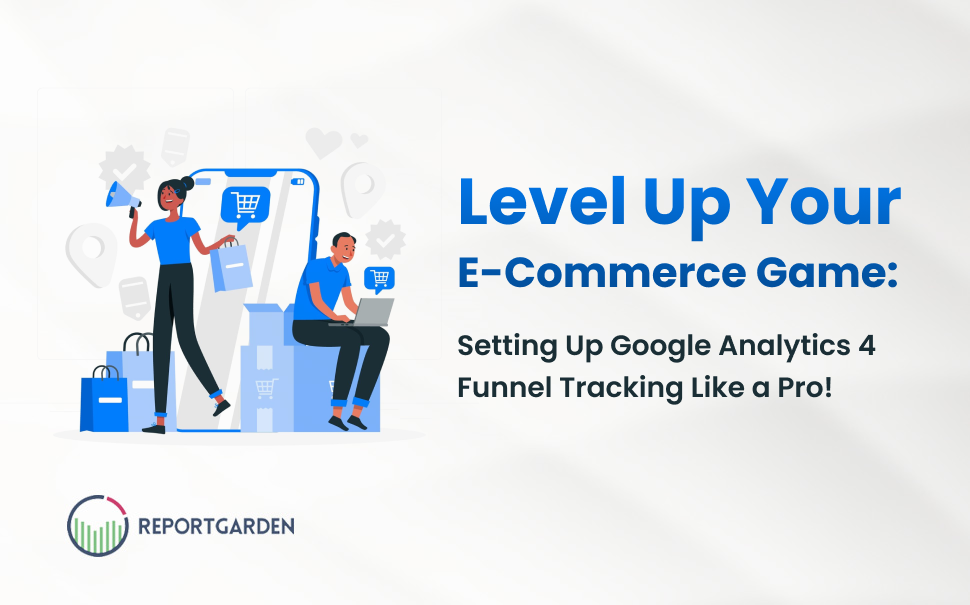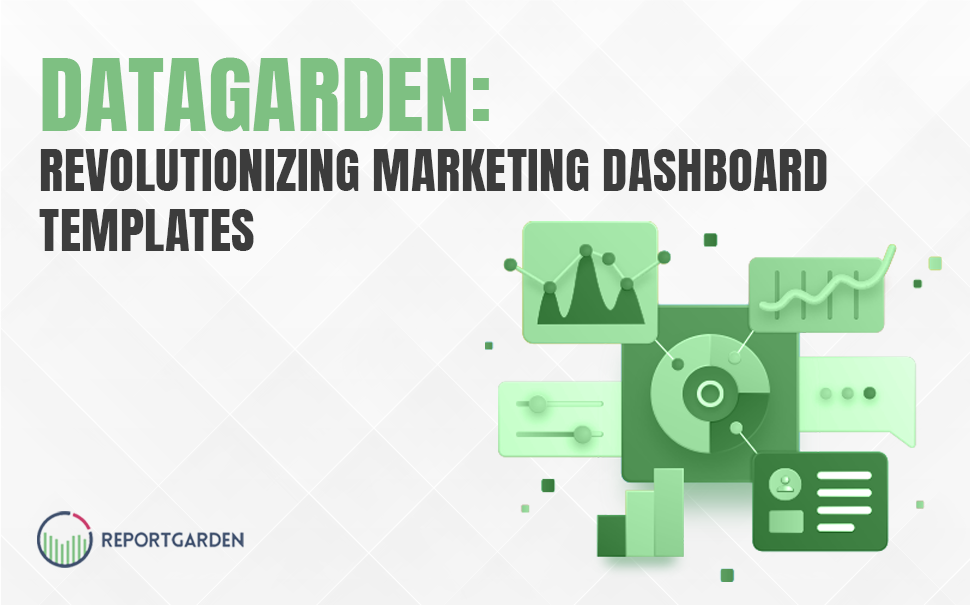“We are operating in a world where one good video can lead to a massive social following.”
That’s true!
Riddle me this: Why do people buy quarter-inch drill bits?
While there are a million possible answers to this question, Leo McGinneva offers perhaps the most interesting explanation.
“They don’t want quarter-inch bits. They want quarter-inch holes,” he explains.
This notion suggests that as consumers, we aren’t after all the bells and whistles as much as the solutions they provide. In other words, we don’t want to know what brands are selling, we want to know what’s in it for us. Not only has this mentality led to the demise of traditional marketing efforts, but it’s also set the stage for more human interactions between brands and consumers. Interactions that don’t feel like marketing.
And what better medium to propel this new wave of humanized marketing than video? Video marketing has been on the rise for several years now and it is only expected to grow even more. It’s one of the most effective mediums for marketers.

Seventy-three percent of respondents in a 2015 Web Video Marketing Council Study indicated that video had a positive impact on their marketing results.
According to Cisco, video traffic will account for 80% of the total consumer internet traffic by 2019, which makes brands to examine every possible way that could lead to innovative video campaigns.
A new report from Ooyala entitled,”State of the Media Industry 2016,” states that publishers are beginning to think and act like video producers. This includes both traditional media publishers and new players in digital media. The study confirms that data-driven video content is becoming the cornerstone of many digital marketing campaigns, and the content that provides the most ROI will be that which personalizes the story for the consumer.
What do you mean by Google Ads Youtube Advertising? Why is it so intriguing? How do you generate Google Ads Youtube Reports? How can you analyze Google Ads Youtube Reports? What insights do they provide?
So go ahead, grab some popcorn. The answers will be waiting here when you get back.
I. Google Ads for Video
A. Why is Video Advertising powerful?
A Video is entertaining, visual, and drastically underused to convert leads. Yet, having a video on your landing page can increase your conversion rate by 80%, according to EyeWide Digital.
According to BI Intelligence, the popularity of online video advertising is growing at a much faster rate than nearly all other advertising formats and mediums. More and more marketers are becoming aware of this powerful content format and are quickly hopping on board the video trend to give their viewers what they want. Even more powerful than providing a resonant brand experience is the fact that videos convert.
B. Google Ads for Video – A Quick Overview
Google Ads for video enables you to display video ads in the YouTube search results or before, during, and after videos on YouTube and the Google Display Network. Unlike a traditional Google Ads campaign, with Google Ads for video, you can use demographic targeting to more efficiently reach your audience.
The targeting options are fairly basic (age, gender, and interests), but still, they are useful. This is the biggest advantage of using Google Ads for video, as you have much more control over who sees your advertisement.
C. Google TrueView – Three Types of Ads

Google TrueView videos are called such because advertisers are charged only when a video actually is viewed by a user. The biggest strength of TrueView is the feedback provided to advertisers. Who are the users? Where are they coming from? And most importantly, are they watching?
The best video marketers are able to interpret this data to make better-informed keyword and targeting decisions. By reviewing this data on a daily or even weekly basis, you’ll be able to significantly decrease your cost per click/view over time.
The three formats offered in TrueView are in-stream, in-search, and in-display. (Note that in-slate is no longer available and was discontinued by Google in June of 2013.) Each works a bit differently, and those differences are worth noting, as they influence how people come into contact with your ad and what they must do to access it.
In-Stream: Ads play at the beginning, middle, or end of YouTube partner videos (partners are any YouTube user that has decided to make money by displaying ads in their videos). Viewers have the option to skip the ad after 5 seconds. If the video ad is 30 seconds or longer, you’re charged once the ad reaches the 30-second mark. With shorter ads, you’re charged only if the entire video runs.
In-Search: Ads are displayed in search results when specific keywords are searched and aren’t played until someone selects the video. You’re charged once the user clicks to play the video.
In-Display: Ads appear next to other videos on the YouTube Watch page and are labeled as an ad. You’re charged once the user clicks to play the video.
It’s also worth noting that a single advertisement may appear in any number of formats, allowing you to test which works best for your product, business, or service.
II. 5 Reasons Why You Should Have An Google Ads For Video Campaign
A. Massive Reach
The numbers speak for themselves. Each month in the UK:
- 6 billion videos are being watched
- 35 million people watch online videos
- 17 hours of online video is being watched per person
Through Google Ads for Video, you can reach 85% of the UK’s online population. All of this doesn’t even take into account the fact that you can also target the Google Display Network through an Google Ads for Video campaign.
B. Engaged Audience
Targeting YouTube with an Google Ads for Video campaign will ensure you reach users while they are highly engaged with the content they’re looking at. Google estimates that 52% of people take an action as a result of watching an online video.
We live in a world of short attention spans and a video ad goes far beyond what’s achievable with a text or an image ad. It allows advertisers to use graphics, motion picture & sounds to raise awareness, remind, engage, amuse and entice their target audience to take the desired action.
C. Social Engagement
YouTube is not just a video hosting site; it’s also a social networking site. People like, dislike, share, rate, comment on, and subscribe to videos and channels. All signs of an engaged audience that is ready and willing to tell other people about your brand, products/services, video or channel.
Google has been working hard to enhance YouTube Analytics (formerly known as YouTube Insight). This now includes engagement reports where you can get an insight into trends for subscriptions, likes & dislikes, favorites, comments etc. You’ll now be able to make better judgments on whether or not your videos are working.
Furthermore, Google has made some of these metrics available directly within the Google Ads for Video interface. For example, you can now see numbers for Follow-on Subscribers and Follow-on Views in the Google Ads interface. This will give you an indication of the effectiveness of each video advertising campaign you launch.
D. Targeting Options
YouTube offers all the targeting options that you get from Google Ads plus more. The standard targeting features you will be familiar with are:
- Search Targeting
- Display Targeting – Contextual, Interest, Topic & Placement
- Remarketing
With YouTube remarketing you are also able to re-target people that liked, make your video a favorite or subscribed to your channel. You can also exclude people from re-targeting if they disliked your video. With these kinds of options, you should be able to better reach the audience that interacts most with your brand.
E. Cost & Conversions
This is an important consideration for most businesses. We have been running Google Ads for Video campaigns for over a year and the average CPV (cost per view) we have seen across multiple verticals and campaigns is just £0.10. This is a lot cheaper than the equivalent CPC (cost per click) advertisers pay in their Google search & display campaigns.
The TrueView concept also helps to keep your costs down as you only pay if users are engaging with your content.
In terms of conversions, we have seen mixed results but e-commerce clients appear to be doing better. Making use of remarketing via video on YouTube is where we’ve seen the best results as this often leads to much more engaging content being shown to site visitors than standard display image ads. Advertising on YouTube can help any business increase brand exposure, credibility, and brand recall.
Given the low cost associated with these types of campaigns, it is worth investing a small amount of money in testing the waters for your business and see what you can gain.
III. How do I create a report on Video Ads through Google Ads?
You can report on TrueView video advertisement campaigns through Google Ads. This means that you’ll be able to display data about views, conversions and more from the video ads that you’re running on YouTube and anywhere else TrueView may be distributed.

Steps to create an Google Ads Youtube Report
Just like everything else in our Google Ads tool, Video Ads are fully reportable in Report Builder.
- Navigate to Reports > Report Builder.
- Click the Add button and choose Google Ads from the menu.
- Click the Create Custom Widget button in the top-right corner.
- Pick Video Ads from the Metrics menu.
- Change any of the listed settings and then click Submit to add the widget to your report.
IV. Analyzing video ad performance
In Google Ads, you can see your TrueView video campaigns under “All campaigns” alongside any other campaigns you may be running. By selecting Video campaigns from this drop-down menu, you can view a summary of only your TrueView video campaigns’ performance.
A. Some key metrics for your video campaigns include:
1. Core performance:
- Views show you the number of times people watched or engaged with your video ad.
- View rate shows you the number of views or engagements your video ad receives divided by the number of times your ad is shown (video and thumbnail impressions).
- Avg. CPV is the average amount you pay when a viewer watches 30 seconds of your video (or the duration if it’s shorter than 30 seconds) or engages with your video, whichever comes first. Note that your average CPV may not be the same as your maximum CPV. Your maximum CPV is the most you’re willing to pay for an ad view.
2. Click performance:
- Clicks show you the number of times people clicked on your video. Clicks can help you understand how well your ad is appealing to people who see it. Engaging ads are more likely to receive clicks.
- Clickthrough rate (CTR) is the number of clicks that your ad receives divided by the number of times your ad is shown, expressed as a percentage.
3. Engagement performance:
- Engagements show you the number of clicks on interactive elements such as teasers or icons to expand any cards that may be on your video.
- Engagement rate is the number of engagements that your ad receives (for example, clicks on card teasers and icons) divided by the number of times your ad is shown, expressed as a percentage (engagements ÷ impressions = engagement rate).
4. Reach and frequency:
- Unique cookies is the number of cookies (which store preferences and other information that’s used on web-pages that they visit) specific to an individual browser on people’s computers.
- Unique viewers by cookie is the number of times your video ad was viewed by a unique cookie over a given time period.
- Avg. impr. freq. per cookie is the average number of times your video ad is shown to a unique cookie over a given time period.
- Avg. view freq. per cookie is the average number of times that a unique cookie viewed your video over a given time period.
5. Video viewership (also known as “quartile reporting”)
- Video played to: 25% shows the number of times that a video plays to 25% of its length.
- Video played to: 50% shows the number of times that a video is played until the middle of its view length.
- Video played to: 75% shows the number of times that a video plays to 75% of its length.
- Video played to: 100% shows the number of times that a video plays to its completion.
6. YouTube engagement: Earned actions happen when a viewer watches a TrueView video ad and then takes a related action on YouTube. The following are different types of earned actions:
- Earned views increment if a YouTube viewer watches subsequent videos on your YouTube channel or Watch pages. This type of earned action increments whether or not someone chooses to watch the same video again or any other video on your channel.
- Earned subscribes happen when a viewer subscribes to your channel. This type of earned action provides unique value because the content from these YouTube channels and the channel avatars themselves may be viewed on the YouTube home page.
- Earned play-list additions happen when a viewer adds the video to a play-list.
- Earned likes happen when a viewer likes the video.
- Earned shares happen when a viewer shares the video.
B. Robust reporting features are also available for TrueView video campaigns, such as:
1. Advanced filtering – Filter your account statistics to search for the data that interests you the most, for example, “YouTube earned actions” or “Max. CPV.” You can either filter by label or create your own filter. Once you’ve created a filter, you can save it for easy access in the future.
2. Segments – Use segments to split your data into rows based on the options that matter most to you, such as format, network, device, etc. This makes it easier to view the data by isolating exactly what you want to see. You can also segment by view type to split out your performance by in-stream views versus video discovery views. Your segment choices vary, depending on the tab of your Google Ads account that you’re viewing.

3. Automated Reporting – You can find specific performance data about your video campaigns that interest you, by customizing the statistics tables of your Google Ads account using columns, segments, and filters. Once the tables look exactly how you want, you can download them as reports in a variety of formats and save them. You can also set up reports to run at specific intervals, and schedule them to be emailed to you or other people who have access to your account.
4. Modifying columns – When you’re viewing your Google Ads account from the “All campaigns” view, some columns might be pre-populated with information not relevant to your TrueView campaigns. You can add and remove columns on any tab, by clicking Modify columns on the “Columns” drop-down menu. Whatever you unselect will be hidden the next time you sign in to your Google Ads account. When you select “Video campaigns” on the campaign type drop-down menu, you’ll see the following predefined types of columns:
- Views – Use these columns to monitor your video views and audience engagement.
- Audience – These metrics help you track the growth of your YouTube audience.
- Branding – See how well your video ads are building brand awareness.
- Conversions – Analyze clicks and conversions on your website.
C. The “Ad groups” tab
Use the “Ad groups” tab to see the overall results of your TrueView ad groups within a specific date range for metrics like impressions, clicks, viewthrough rate (VTR), cost-per-view (CPV), etc.
Once you’ve created a new ad group, you’ll most likely want to fill it out with more ads and the right targeting to reach consumers at moments that matter. You can do this by clicking your ad group’s name, and then click its Ads tab or Video targeting tab.
D. The “Ads” tab
The “Ads” tab is where you go to create and manage your ads. Within this tab, you can create, edit, and preview your TrueView in-stream and video discovery ads. You can also see and customize your ads’ statistics, bids, and more.
E. The Videos tab
So, you’re running your video campaigns and wondering how well they’re doing. By better understanding how well the YouTube videos in your TrueView video ads are performing, you’ll know what video content to focus on for your audience, and, in turn, can improve your video campaigns’ performance.
The “Videos” tab shows your video performance in aggregate across all ads. By selecting from the “Views” drop-down menu, you can see charts that map the performance of all your video ads based on metric.
F. The “Video Analytics” page
Discover performance metrics and audience insights for each of your videos by viewing its “Video Analytics” page. On the “Videos” tab, just click the video title or Analytics in the drop-down menu next to the video title.
G. The “Video targeting” tab
The “Video targeting” tab has 2 purposes: to show performance metrics for each targeting method you’re using and to allow you to add and exclude targeting methods directly to ad groups and campaigns.
1. Accessing the “Video targeting” tab
You can access the “Video targeting” tab at the all campaigns level, for a single video campaign, or at an ad-group level.
- At the “All campaigns” level, clicking the “Video targeting” tab will show you performance metrics for each ad group in each campaign.
- Within a video campaign, clicking the “Video targeting” tab will show you performance metrics within each ad group in that campaign.
- Within an ad group, clicking the “Video targeting” tab will show you performance metrics only for that ad group.
To toggle between different ad groups and campaigns, use the left navigation pane or the “Campaigns” and “Ad groups” tabs.
2. Reporting, adding, and excluding targeting
See performance metrics for each targeting type available for TrueView campaigns, similar to what’s available on the “Display targeting” tab. Once you understand how your campaign is performing, you may want to add or exclude targeting accordingly.
- Demographics: Separate sub-tabs report on your age, gender, and parental status targeting.
- You can add or exclude specific demographic groups by editing each line item within the table.
- A green dot will appear next to the demographic groups that you have added, and a red dot will appear next to demographic groups that you have excluded. You can add or exclude demographic groups by changing the status of the dot.
- Interests: This tab lists all affinity audiences and in-market audiences that you’ve manually added.
- Add audiences by clicking +INTERESTS and selecting the right ad group (if you haven’t already selected one). You can also exclude an affinity audience or in-market audience from a specific ad group by changing its status in the table.
- To exclude an interest from the campaign, use the +EXCLUSIONS table.
- Remarketing lists: This tab shows all remarketing lists that you’ve manually added.
- Add a remarketing list by clicking +REMARKETING LIST and selecting the right ad group (if you haven’t already selected one).
- You can also exclude a remarketing list from a specific ad group by changing its status in the table. Any exclusions you add will appear in this table.
- To exclude a remarketing list from an entire campaign, use the +EXCLUSIONS table.
- Placements: This tab includes 2 sub-tabs: the “Managed” sub-tab shows performance metrics for placements and channels you’ve manually targeted; the “Where your ads have shown” sub-tab shows performance metrics on all placements where your ads have served, including managed placements.
- On either tab, you can view either all placements or toggle between YouTube placements and Display Network placements.
- Placement performance metrics are aggregated at the individual placement level (video, site, etc.) as well as at the YouTube channel level or website domain level. For example, if your video ad appeared on 5 videos within the same YouTube channel, we’ll aggregate your performance metrics at the “Channel” level.
- View performance metrics for a specific channel or site by clicking the box next to the channel and selecting Detailed view.
- You can exclude a placement from a specific ad group by changing its status in the table. Any exclusions you add will appear in this table.
- To exclude a placement from an entire campaign, click +EXCLUSIONS, under “Placements exclusions,” on the “Managed” sub-tab.

- Keywords: This tab includes 2 sub-tabs: the “Keywords” sub-tab shows performance metrics for keywords you’ve added. These keywords will target your TrueView ads to viewers searching on the YouTube Search Network, as well as to contextually relevant videos and channels on YouTube and across the web. The “Search terms” sub-tab shows performance metrics on the YouTube search queries on which you’ve served your ads (similar to a search query performance report).
- Add keywords by clicking +KEYWORDS and selecting the right ad group (if you haven’t already selected one).
- You can also exclude keywords from an ad group within the main table. Any exclusions you add will appear in this table.
- To add negative keywords to your campaign, click +EXCLUSIONS under “Keywords exclusions.”
- Topics: This tab lists all topics that you’ve manually added.
- Add topics by clicking +TOPICS and selecting the right ad group (if you haven’t already selected one).
- You can also exclude a topic from a specific ad group by changing its status in the table. Any exclusions you add will appear in this table.
- To exclude a topic from an entire campaign, use the +EXCLUSIONS table.
The Targets tab also shows your video ad performance by targeting group. Select the Ad segment from this tab to compare the performance of each ad for each targeting group. Add retention and engagement columns to your statistics table to measure the percentage of your video that people watched and understand how your ad is driving traffic to your YouTube channel.
V. Google Ads Youtube Reports using ReportGarden
To visualize data better and to improve the performance of your Google Ads account, great data visualization tools like ReportGarden are helpful. ReportGarden is a PPC & Google Ads Reporting Tool which lets you customize your data to bubble up important insights about your campaign. You can try the tool for free!
This infographic clearly explains the steps to be followed while creating Google Ads Video Reports using ReportGarden.

In order to access the various Custom Google Ads Reports available in ReportGarden, you need to Sign-up with ReportGarden and create your account. And also link your Google Ads account with this account.
VI. Google Ads for Video Makes Reporting More Consistent, Goal-Oriented & Prettier
Google Ads for video can help experienced marketing and advertising professionals to go global or go local. This ability to run the option play has enabled Google sites, driven primarily by YouTube.com, to become the leading video ad property.
AdWords for video helps brands capture the power of sight, sound, and motion in a simple and easy way. It also helps to further understand the impact of campaigns based on three measurement features of Google Ads for video that makes reporting more consistent with other media, more goal-oriented and just plain prettier.”
A. Reach & Frequency Reporting
Google Ads for video now displays reach and frequency metrics in the campaign reporting interface. These metrics give marketers and advertisers more insight into how many unique viewers have seen their ad and the average number of times they’ve seen it, helping them better measure against other media such as TV.
B. Column Sets
To help you organize the metrics that matter most to your campaign, Google Ads for video has introduced the Column Sets feature which groups relevant metrics by marketing objective. So, all you need to do is select your advertising goals and Google Ads for video will show you useful reporting columns for your accounts.

a
For example:
- Want to build brand awareness? Select the Branding objective in the “Columns” drop-down to see how broadly a video ad was viewed. Google Ads for video will automatically show unique viewers, average view frequency, and average impression frequency.
- Want to optimize for conversions? Select the Website Traffic and Conversions objective to see how video ads drove viewers to action. Google Ads for video will show website traffic, the number of conversions, cost-per-conversion, and the conversion rate from people who viewed an ad.
- Want to grow your audience? Select the Audience objective to understand how your video ads drove people to watch and engage with more of your content. Google Ads for video will show you follow-on subscribers and follow-on views.
- Want to drive more views? Select the Views objective to understand the follow-on actions viewers take such as when a viewer goes to your channel to watch more videos. Google Ads for video will show you follow-on views and unique viewers.
C. GeoMap
Do you want to know where in the world your views are coming from? With the new Google Ads for video visualization feature, you can tell with a mere glance.
Just select the Campaign tab and click “Map View” to generate a beautiful snapshot that displays view activity on an interactive map. You can even click on regions to drill down to states and provinces globally, and to the DMA-level in the U.S. These geographic insights can help you understand which of your ad messages are resonating with specific markets.

Together, these new features can help you easily compare campaigns across platforms, discover new metrics, and derive actionable insights. Combined with Google Ads for video’s ability to run the option play, these new features should help even more experienced marketing and advertising professionals to go global or go local.
The Video has taken over the web, and Google Ads for video is an innovative way to attract customers. YouTube itself is responsible for a staggering 17% of all North American web traffic. And if you’ve used Google Ads, getting up and running with an AdWords video campaign is surprisingly simple.
The right focus to the authentic human experience in video advertising may lead to impressive results, so don’t be afraid to embrace your feelings next time you’re brainstorming for a branded video.


.png)