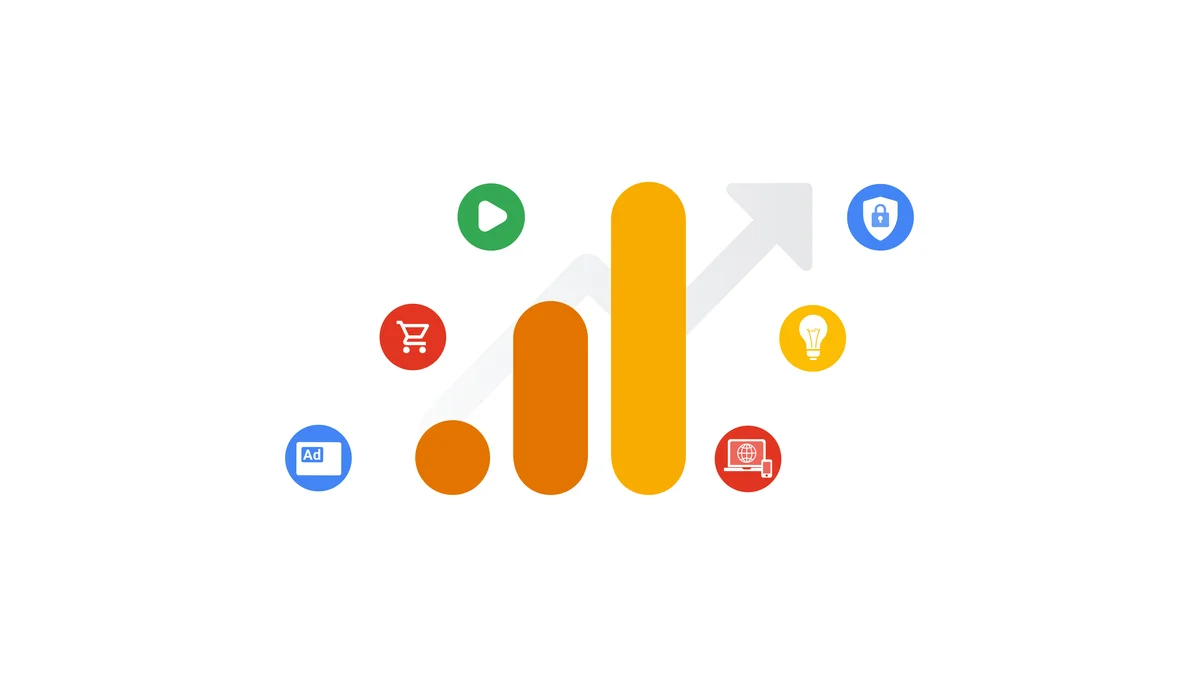
In October 2020, Google announced the most happening change to Google Analytics: Google Analytics 4. As Google Analytics has been a part of every business for generating those valuable insights, it is crucial to understand how things changed with Analytics 4. Generating customized Google Analytics 4 reports is a vital skill for anyone looking to harness the full potential of this powerful analytics tool. Do you know that it is possible with Report Garden to generate customized Analytics reports? Here's an in-depth exploration for your expertise upgrade.
What is Google Analytics?
Google Analytics is a web analytics service offered by Google that tracks. It reports website traffic and also the mobile app traffic & events, currently as a platform inside the Google Marketing Platform brand. Google launched it in November 2005. Surprisingly, there are about 37.9 million websites globally currently using Google Analytics to gain valuable insights from their business.
What is Google Analytics 4?
Google Analytics 4 uses a different data structure and data collection logic. Everything is built around users and events, not sessions. An events-based model processes each user interaction as a single event.
This change is very important because, in the earlier version, users relied on a session-based model that grouped user interactions within a given time.
Key Features of Google Analytics 4
Google Analytics 4 is the latest version of Google Analytics, which provides a more advanced approach to analytics compared to its earlier version.
- Event-Centric Tracking: Google Analytics 4 focuses on event tracking, allowing more flexibility in tracking user interactions.
- User-Centric Measurement: Google Analytics 4 emphasizes user-centric measurement, providing a better understanding of how users interact with a website or app across multiple platforms.
- Cross-Platform Tracking: Google Analytics 4 is designed to handle cross-platform tracking, enabling businesses to analyze user behavior across digital platforms.
- Machine Learning and AI Integration: Google Analytics 4 integrates machine learning and artificial intelligence to provide insights, Google Analytics automated reports and tasks, and offer predictive metrics.
- Enhanced User Privacy Features: Google Analytics 4 is built with privacy and includes features like enhanced user consent settings, giving users more control over their data. This aligns with evolving privacy regulations.
- Event-Based Conversions: Instead of relying only on traditional pageviews, Google Analytics 4 allows businesses to set up conversions based on specific events, providing a more accurate representation of user interactions and goals.
- Advanced Analysis Hub: Google Analytics 4 introduces Advanced Analysis, offering more powerful and customizable analysis tools. This allows users to explore data more deeply and generate insights customized to their specific needs.
How to Generate a Custom Google Analytics 4 Report Garden | Migrating From Universal Analytics to Google Analytics 4
To generate a customized Google Analytics 4 report, you need to connect your analytics dashboard with ReportGarden, which masters in creating customizable marketing dashboards and generates Google Analytics automated reports, follow these steps:
- Log in to ReportGarden: Sign in to your ReportGarden account.
- Go to Accounts
- Select Google Analytics
- You'll likely be prompted to authorize ReportGarden to access your Google Analytics 4 data. Follow the instructions to give the necessary permissions.
- Enter your Google Analytics 4 account credentials.
- Follow any additional steps or prompts to complete the connection between ReportGarden and Google Analytics 4.
- Once connected, verify that ReportGarden is able to retrieve data from your Google Analytics 4 account. You may need to run a test or check for a successful connection status.
- Configure the specific metrics, dimensions, or reports you want to generate in ReportGarden using the data from Google Analytics 4.
Google Analytics 4 Walk-Through Simplified
What started off with Urchin has now evolved into Google Analytics 4. Not only did the years pass by, but also the features were added, and the UI and functionalities were modified to meet the expectations of the technology in force today. Google Analytics 4 exists in two versions: free Google Analytics 4 and premium version Google Analytics 360.
The latest versions of GA4 provide you with a great deal of power, including:
- Strong yet adaptable privacy protections
- Tracking across domains and platforms to get optimal visibility
- Analytics and data models for your KPIs (key performance indicators)
- All the important information that you could think about, including traffic sources and active users
- Tools for user behavior, the effectiveness of content, search engine optimization (SEO), and other domains
With these powerful features for web analytics, there are certain terms you should be familiar with to get the most out of Google Analytics 4.
Exploration
The Explorations section of your GA4 account stands as the most valuable area in this new platform. This section helps you use exploration templates to create reports that fit your needs. Let’s explore the various exploration templates under 3 sections: techniques, use cases and industries to acknowledge the insights covered by each one of them.
Techniques
The template gallery under techniques covers the following templates:
- Blank
Blank exploration is the first template option under the techniques section. In this template, you can choose any combinations from the customizable elements, including variables, segments, dimensions, metrics, and tab settings.
- Free Form
The Free Form template is similar to the blank template. However, the focus here is to create custom tables and charts. In this template, you get to customize rows and columns to build unique visualization by moving dimensions from ‘variables’ to ‘tab settings.’
- Funnel Exploration
The funnel exploration template stands as the most valuable one among others. It lets users track their journey all through the site, and you can also monitor all the steps throughout the way and check where people are moving out of your desired funnel. This analysis template is extremely useful.
- Path Exploration
The path exploration reports allow you to follow your user's journey throughout the site. With the help of pathing reports, you can examine the user behavior through tree graphs and track where to go and the way they interact with your site. Through this template, you can monitor the organic behavior of your user to gain insights. You can also set up multiple filters to check the user's behavior when they trigger specific events or belong to specific segments.
- Segment Overlap
Under segment overlap, you get to examine user behavior on the basis of segments. When you acknowledge overlap between segments, you receive valuable insight into the shared behavior.
- User Explorer
User Explorer is an extremely helpful and interesting template. Through this template, you can monitor individual user activities. Remember that your user data is dependent on the kind of reporting identity you set up in Google Analytics. Through this template, you get to dive deep into individual user activities and get insights about behavior patterns on the basis of these activities. You can also consider the demographic data and analyze individual users on an intimate level, along with maintaining user anonymity and aligning with the privacy guidelines of Google for data collection.
- Cohort Exploration
The cohort exploration is a great template as it considers the user as a cohort. On the basis of behaviors and common qualities, users are grouped into a cohort. Through this way, analytics can collect user data while maintaining user privacy. The other great feature of this template is that it focuses on gathering cohort data over time. Hence, you can acknowledge the effectiveness of the optimization and marketing efforts on your application or website,
- User Lifetime
Through the user lifetime template, you get to look into the complete lifetime of individual users. This is extremely valuable for remarketing campaigns as you observe the changes and efforts that drive away users from your business. You also get to analyze the efforts that have proved effective in keeping users around and consider the demographic data surrounding those who stick with your services.
Use Cases
Under the Use Cases section, the following templates are covered:
- Acquisition
By using the acquisition template, you get to dive into your marketing efforts and identify the areas where you are effective and areas that need to be revised or where your efforts are wasted. Acquisition is the most crucial metric when discussing data analysis. Hence, GA4 comes with a built-in acquisition section that consists of user requisition and traffic acquisition.
- Conversion
Through conversion, you can examine the journey of the user on the way towards conversion. In GA4, you get to mark any event as a conversion, but you have to do so manually. Just change the switch to make an event conversion whenever you’re modifying or creating it.
- User Behavior
User behavior is closest to the landing page report; however, it is different and unique. In user behavior, you get to analyze user behavior on the basis of the landing page, but you will need to follow their journey. This template is similar to combining your path exploration report and landing page.
Industries
The industries section includes the following templates:
- E-commerce
Under the e-commerce template, you can analyze keen details of your e-commerce platforms and their performance. It is a valuable reporting area. As e-commerce reporting is extremely valuable, GA4 has set up in advance a default report to be viewed in the monetization section.
- Gaming
Under the gaming section, you analyze the performance of your games to see if you have any available for your customers and users. Remember that you are required to set up events regarding your gaming before you collect data for this report.
GA4 Reports
GA4 reports provide a unified narrative of your target audience, web presence, and content. GA4 gathers this data from all of your websites and apps rather than from a single source.
By clicking on Reports, you’ll see the Reports Snapshot. It is an overview of your data designed to provide you instant access to trends and metrics without exploring or creating other custom reports. Moreover, by scrolling down, you’ll visit an overview of other reports, including your top conversions, top events, top-selling products, and more. There are different kinds of Google Analytics 4 reports available:
Real-time Reports
By visiting real-time reports, you will see a window representing the activities of your visitors who are currently browsing your website.
At a glance, you can also acknowledge the kinds of devices used by your present users: tablet, phone, or desktop.
You can also see the location of your users from where they are currently browsing your website using the large world map. By scrolling down further, you’ll acknowledge the following metrics:
- The ‘Users by first user source’ section shows the location of users before arriving on your website.
- ‘Users by audience section,’ categorizing users into groups or segments on the basis of the criteria you set up.
- The ‘Views by page title and screen name’ section represents screens or pages being viewed at present.
Life Cycle Reports
You will find life cycle reports below the real-time report. It includes four reports:
- Acquisition
- Engagement
- Monetization
- Retention
Let’s learn about these four reports in depth.
Acquisition
Acquisition reports help understand the way users find your application or website. This section offers the following key metrics:
- Organic traffic
- Visitors from social media
- Referral traffic
Acquisition reports are further divided into three sections, including:
Overview:
Here, you will find a general overview of your acquisition metrics. You will acknowledge the same details as the ones mentioned in the ‘reports snapshot’ and the ‘home’ reports. When you scroll further, you’ll get more data on multiple channels about where your traffic is coming from. The acquisition overview provides the following metrics:
- Users and new users
- Users in last 30 minutes
- New users by first user default channel group
- Sessions by session default channel group
- Sessions by session Google Ads campaign
- Lifetime value
User acquisition:
User acquisition offers you additional data about your new users. Through this, you can learn about the channel sending the highest traffic. This section gives you the key metrics of user acquisition through:
- Average engagement time
- Key events
- Engaged sessions
- Engaged sessions per user
- Engagement rate
- Event count
- New users
- User key event rate
Traffic acquisition:
Traffic acquisition considers how users reach your website for every user session. It features the sources of sessions after the first visit so that you can see whether the same sources are driving repeat visits consistently or not.
- Average engagement time per session
- Key events
- Engaged sessions
- Engaged sessions per user
- Engagement rate
- Event count
- Events per session
- Sessions
- Session key event rate
- Total revenue
- Users
Engagement Reports
The engagement section includes five sub-reports:
- Overview
- Events
- Conversions
- Pages and screens
- Landing page
All these reports are crafted to represent all activities on your mobile applications or websites. They also help you understand the way in which users interact with your platforms by connecting multiple data points of the journey. It represents:
- What screens or pages do visitors use?
- Custom events tracked by you as they interact with features
- Conversions that are the results of these interactions.
Overview
The overview section also has top-level information on user engagement. It offers the metrics listed below:
- Average engagement time
- Engaged sessions per user
- Average engagement time per session
- Users in last 30 minutes
- Views and event count
- Event count by event name
- Views by page title and screen class
- User activity over time
- User stickiness
Events
Events present to use the data on each event that you are tracking. Here, you can see user interactions tracked by GA4 as events by default and the events you have defined yourself. Scroll down further to acknowledge a list that includes more data on the events you are tracking. By clicking on any of these events, you get deeper insights about that certain interaction. Events give users the following metrics:
- Event count
- Event count per user
- Event value
- Total revenue
- Total users
Conversions
The conversion section shows the complete number of conversions in your selected data range. They are based on events that you have designated as conversions that range from form submissions and purchases to other user actions.
Pages and Screens
For insight into how users connect with individual pages on your screens or websites in your application, move over to pages and screens. This data helps you acknowledge the content with which people engage and the way it contributes to the entire journey on your application or website. The pages and screens section provides the following metrics:
- Average engagement time
- Key events
- Event count
- Total revenue
- Views
- Views per user
- Users
Landing Page
The section reports on the first page where visitors land when they visit your website. It represents pages where visitors first enter your website. It helps you understand which pages are highly effective in attracting more visitors and lets you assess the performance of your SEO efforts and marketing campaigns. The landing page consists of the following metrics discussed below:
- Average engagement time per session
- Active users
- Key events
- New users
- Sessions
- Total revenue
Monetization Reports
The monetization section is used very frequently by e-commerce websites. This section provides a comprehensive view of the generated revenue by your application or website, along with insights into your shopping behavior.
Under the monetization section, you will gain details on the following:
- Monetization overview
- Purchase journey
- Check out journey
- E-commerce purchases
- Publisher ads
- In-app purchases
- Promotions
Monetization Overview
The monetization overview report summarizes your revenue data. This report helps in figuring out the products you are selling if coupons and promotions are bringing new users, and if you are receiving revenue from the ads displayed on your mobile application. The metrics included under monetization overview reports are as follows:
- Total revenue
- Purchase revenue
- Total Ad revenue
- Total purchasers
- First-time purchasers
- Average purchase revenue per user
- Items purchased by item name
- Items viewed in promotion by item promotion name
- Purchase revenue by Order coupon
- Product revenue by product ID
Purchase Journey
This report represents the number of users that have dropped off between every step in your purchase funnel. It helps you identify the funnel steps that require improvement. The purchase journey report offers the following major metrics:
- Abandonment rate
- Retention rate
Checkout Journey
This report represents the percentage and number of users who started checking out on your e-commerce website or application and fulfilled each step in the checkout funnel.
E-Commerce Purchases
The e-commerce purchases report displays information regarding the products and services that you sell on your e-commerce platform. The metrics offered by this report include the following:
- Item revenue
- Items added to cart
- Items purchased
- Items viewed
Publisher Ads
This is a detailed report showing each advertisement you included in your application or website and the revenue and engagement associated with every advertisement. The metrics displayed by this report include the following:
- Ad unit exposure
- Publisher ad clicks
- Publisher ad impressions
- Total ad revenue
In-App Purchases
This report offers information on the purchases made via your app. This information can be used to measure revenue for multiple in-app purchases. This report includes the following metrics:
- Average purchase revenue
- Quantity
- Purchase revenue
Promotions
This report displays the impact on revenue and purchases of each promotion. The key metrics in this report are:
- Item promotion click-through rate
- Item revenue
- Items added to cart
- Items checked out
- Items clicked in promotion
- Items purchased
- Items viewed in promotion
Retention Reports
The retention overview report represents how your application or website retains users, along with the average amount of time spent by users engaging on your application or website after they were first acquired and also the percentage of users returning every day within their first 42 days. The key metrics are as follows:
- New users and returning users
- User retention by cohort
- User engagement by cohort
- User attention
- User Engagement
- Lifetime value
What is the Difference Between Universal Analytics and Google Analytics 4?
Google Analytics has been a transformative tool in the field of web analytics. With the update of Google Analytics 4, there is a significant difference between Universal Analytics and the newly updated Google Analytics 4. Here are some of the additions that make it better.
Google Analytics 4 Brings a Completely New Dashboard
With GA4, you may customize your dashboard to view the reports that are most significant to your company. You can create creative visualizations of the data collected by combining it with Google Data Studio, which works nicely with it.
Measurements are Events in Google Analytics 4
Page views were the key performance indicator with Universal Analytics. Every measurement in Google Analytics 4 is an event. You may now view additional details on how people engage with your website and app rather than just general statistics. GA4 allows you to monitor the user experience across platforms and from beginning to end.
Multi-Platform Tracking Gets Easier with Google Analytics 4
The previous Google Analytics made it slightly challenging to track users across platforms. Web and app data are tracked by Google Analytics 4 in just one location. You can view every step of the customer journey, acquisition, engagement, monetization, and retention with cross-platform tracking. GA4, as an advanced web analytics tool, allows you to monitor the user experience across platforms and from start to finish.
Google Analytics 4 Metrics and Dimensions
The specific Google Analytics 4 metrics and dimensions include:
Metrics
Pageviews
Number of times a page is viewed.
Sessions
A group of interactions within a given time frame.
Users
Unique users who visited your site or app.
Event Count
Number of times events are triggered.
Average Engagement Time
The average time users spend on your site or app.
Bounce Rate
Percentage of single-interaction sessions.
Conversion Rate
Percentage of sessions that resulted in a conversion.
Revenue
Total revenue generated from conversions.
Dimensions
Page Path
The URL of the page viewed.
Event Name
Name of the event triggered.
Source/Medium
The source and medium of the traffic.
Device Category
The type of device used (desktop, mobile, tablet).
Country
The country of the user.
User Type
New or returning user.
Page Title
The title of the page viewed.
Conversion Event
The event that led to a conversion.
Conclusion
Step up to Google Analytics 4 with ReportGarden and indulge in seamless analytics reporting. Link your Google Analytics 4 account with ReportGarden. Generate Google Analytics reports using our pre-designed template or create your own from scratch. Integrate your Google Analytics 4 data with different sources for deeper insights. It’s time to uncover the potential of Google Analytics 4 reporting with ReportGarden!
Common Questions about Google Analytics 4 Reports
Q1. How is Google Analytics 4 different from Google Analytics?
Google Analytics 4 focuses on event-based tracking and user-centric measurement and includes machine learning features. It offers a view of user interactions across various platforms compared to Universal Analytics.
Q2. Why should I upgrade to Google Analytics 4?
Google recommends upgrading to Google Analytics 4 for its enhanced features, including improved cross-platform tracking, machine learning capabilities, and better user-centric measurement. Google Analytics 4 is the future of Google Analytics.
Q3. Can I use Google Analytics 4 with Google Analytics?
Yes, you can use Google Analytics 4 with Google Analytics during the transition period. However, Google encourages users to set up Google Analytics 4 as the primary source for new projects.
Q4. What is the impact of Google Analytics 4 on SEO?
Google Analytics 4 provides thorough performance measurement and data analysis to improve your SEO approach. It helps you improve your strategy by offering valuable data about user behavior, keyword efficacy, and conversion rates.
Q5. How do you see organic traffic in GA4?
To look at organic search traffic figures in Google Analytics 4:
- Go to the key dashboard and select "Reports" from the left-hand menu.
- You will then be sent to a dashboard called "Reports snapshot."
- Next, select "Acquisition" > "Traffic acquisition" under the "Life cycle" section.
Here, you’ll find four collections of reports: Acquisition, Engagement, Monetization, and Retention. They cover details like users, new users, sessions, engagement rate, average engagement time per session, event count, conversions, revenue, etc.


.png)




