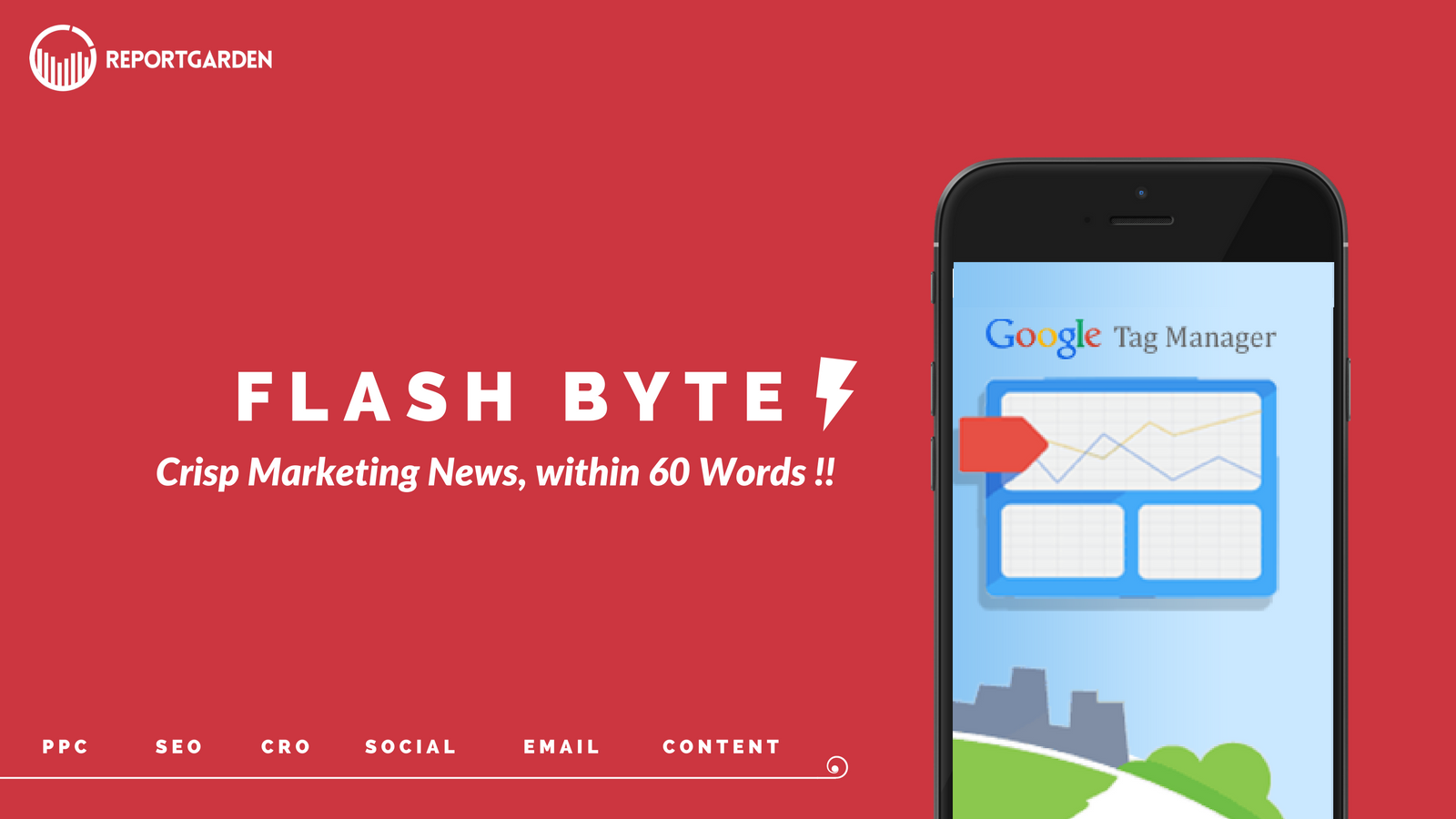
Stay informed in 60 words !!
Know about the newly released option to use Google Tag Manager on AMP Pages. Today we bring you – Updates on how Google Tag Manager gets more mobile support – Along with other marketing news from your favorite sites and blogs.
Read the full articles for shorts that interest you.
1. Google Tag Manager now enhanced with AMP Containers!!

What’s new ? : Google announced that it is extending its efforts to make mobile tagging easier via Google Tag Manager with the support for Accelerated Mobile Pages (AMP).
What are the features ? : AMP Analytics’ variables help implementing tags with the intention to gather additional information (such as how far a user has scrolled a page) and are readily available in Google Tag Manager as built-in variables.
- Click Tracking: With the Web version it could be hard to find the right classes or other IDs to use for click tracking unlike with AMP.
- Page visibility: You want to know what percentage of the page the user is really looking at. This update will allow you to do that.
How do you get started ? : Getting started with tagging AMP pages is a 4-step process:
- Create a new container for your AMP site
- Drop the Tag Manager snippet on your AMP pages
- Create your first tags
- Preview & Publish
How is it helpful ? : Google already had in place a few simple methods of measuring AMP pages in Google Analytics, but this update takes it a step further.
- Google Tag Manager can now be used with AMP, which can be useful to marketers who have tagging needs beyond a basic page view.
- In addition to Google Analytics, AMP containers in Tag Manager also extend to advertising platforms such as AdWords and DoubleClick.
Takeaway : With the new update of using GTM with Accelerated Mobile Pages (AMP), Google is making its efforts to make mobile tagging easier than before!
Read – Google adds AMP to Google Tag Manager
2. Bing rolls out Expanded Text Ads globally!
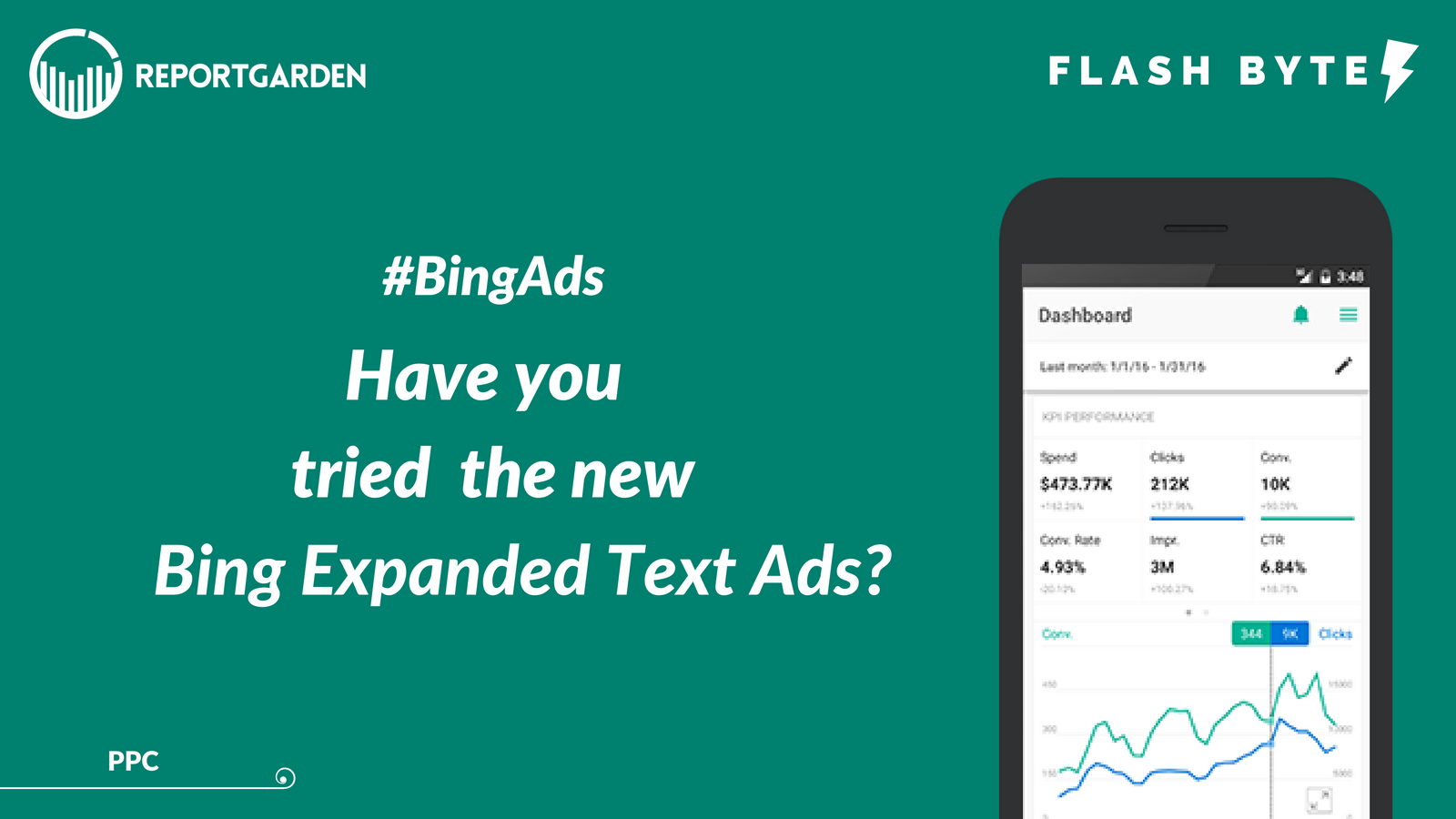
What’s new ? : Bing Ads rolled out Expanded Text Ads to all markets which was previously running them in Beta.
What’s the summary ? : Advertisers can now set up and launch the longer text ad format in the web UI or the Bing Ads Editor or via the Bing Ads API. It’s also possible to import ETAs from Google AdWords in the Bing Ads web interface or Bing Ads Editor. Third-party platforms Marin Software, Kenshoo, Adobe Media Optimizer, intelliAd and Rakuten Marketing all support ETAs in Bing Ads.
What are the key features of Bing ETAs ? : Bing Expanded Text Ads share many best practices with Google Expanded Text Ads, but there are a few subtle differences advertisers should note!
- Fewer truncation issues : While Bing may truncate a few of your ads, depending on character length and a user’s device, it appears to happen appreciably less often.
- More control over your Display URL : Unlike Google, Bing allows advertisers some control over the capitalization of their domain name, which is a relief for advertisers with specific brand standards.
- Native Preferred Ads : Bing ETAs support a native ad format preference, which would allow advertisers to control how their ad shows on Bing’s expansive native network.
Takeaway : Google’s Expanded Text Ads was largely positive throughout the paid search community. Many remained wary of how this change would impact importation but Bing Ads recently announced that Expanded Text Ads will be compatible in their platform.
Read – Bing rolls Expanded Text Ads
3. YouTube launches mobile-friendly “End Screens” tool!
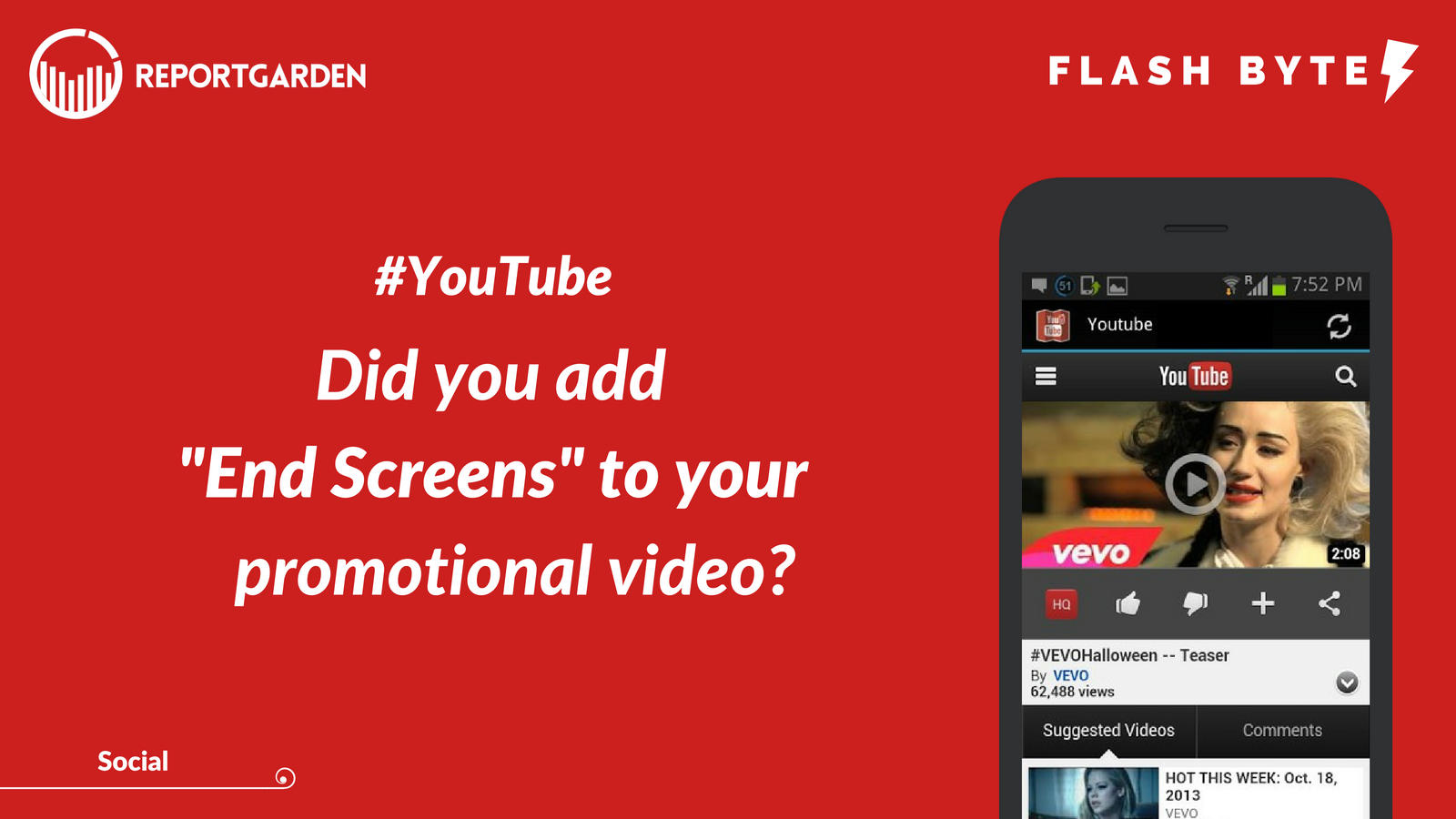
What’s it about ? : YouTube has added a new mobile-friendly feature – “End Screens”, that lets you add a thumbnail overlay to the end of your videos to keep viewers engaged.
What is this feature about ? : End Screens, will appear during the last 5 to 20 seconds of your video. With End Screens, creators can include small overlays during the last 20 seconds of a video that prompt viewers to subscribe to their channel, watch another video, and more.
How to create an “End Screen” ? :
- In the top-right of your account hit “Creator Studio,” and in the left-hand menu click “Video Manager” and “Videos,” then choose the relevant video and select “Edit.”
- In the top tab, you’ll see the “End Screen” option which allows you to add up to four elements — this could be four new videos, or 2 videos, a crowd funding campaign, and a channel-subscription prompt.
How is this helpful ? : These are designed to make viewers take actions and encourage them to keep watching more videos. You can use end screens to:
- Promote a YouTube video or playlist. You can feature your most recent video, let YouTube pick one of your videos, or pick any video or playlist from your channel.
- Ask people to subscribe to your channel.
- Link to your website or an approved merchandise.
- Promote another YouTube channel.
Takeaway : Its interesting to see how until now, Annotations were used to manually create end screens, but this was a desktop-only tool. YouTube has replaced Annotations with End Screens that works for both mobile and desktop.
Read – YouTube launches mobile friendly End Screens Tool
That’s all for today. Happy Marketing !!!

.png)




