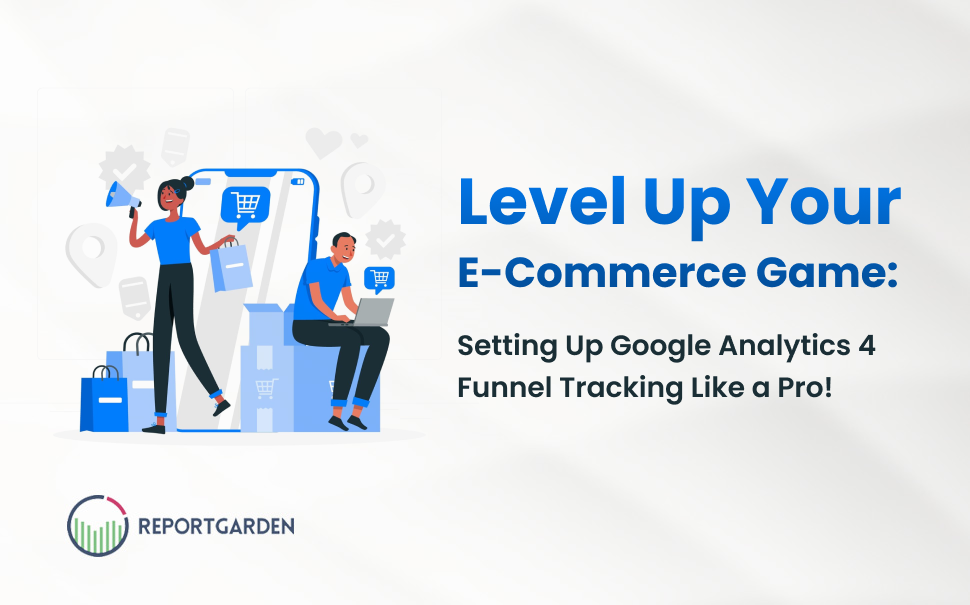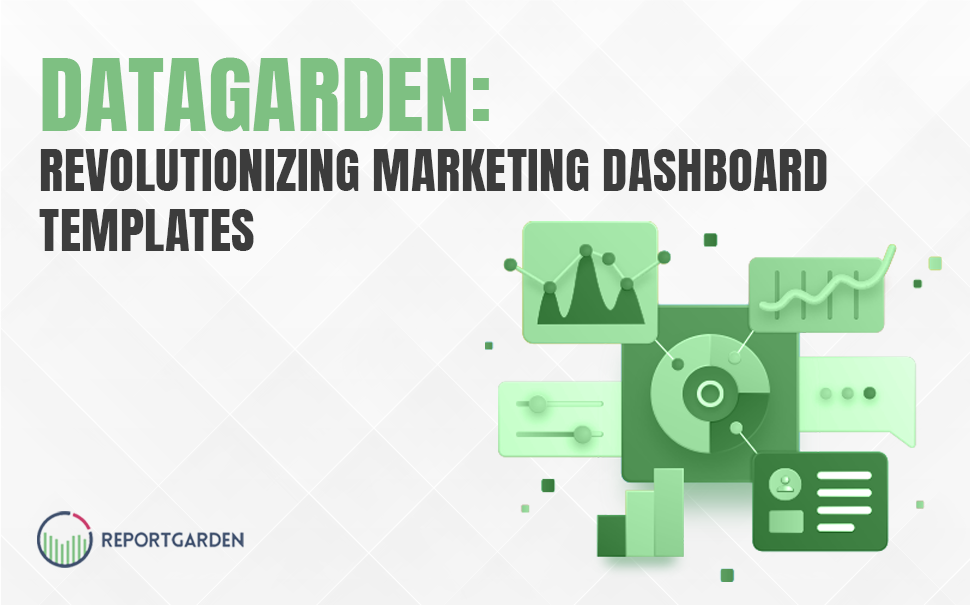It happens to the best of us.
I remember not too long ago being in a “New York State of Mind.” Too bad, the campaign I was optimizing was for New Jersey. Whoops! I caught it after only a day, but that didn’t reverse the wasted ad spend.
I learned my lesson: Enter once, Check twice.
It’s no secret that Google Ads offers a plethora of options to refine our marketing strategy and really hone-in on the audience that you are trying to capture. But to use these options wisely and appropriately is what makes the difference between a successful campaign and a bad campaign. Also, Google Ads: Geo-targeting has opened many doors for advertisers, which allows for more sophisticated measurement and personalization than was ever possible with traditional media. It helps focus in on a specific market, resulting in more relevant messaging and a better return.
Find the complete guide to Google Ads Geo-Targeting Reports here.

Well, what if I told you that you can also target areas within a certain income bracket or even locations of interest such as Universities and Airports. Let’s face it, knowing where your business is getting their customers from and being able to aggressively bid on their location is a great tactic that some advertisers overlook. In layman’s terms, Geo-Targeting is a feature that allows you to show your ads only to users in locations you pick. Whether you are a local restaurant trying to generate more walk-ins from mobile users or a novelty t-shirt store looking to ship to specific states, this feature allows you to protect your budget from irrelevant clicks.
Don’t just take my word for it, here’s a statement from Google:
“Location targeting helps you focus your advertising on the areas where you’ll find the right customers, and restrict it in areas where you don’t — which, as a result, could help increase your return on investment (ROI).”
I. Setting Up Google Ads Geo-targeting Reports
As you create an Google Ads ad campaign, you’re offered with some initial options for Geo-targeting. If you already have a campaign set up, you can go to the Campaign > Settings tab and access this same menu of options. From there, you can either grab one of the high-level defaults that Google offers up or choose the select one or more other location targeting options, even available in the Advanced location targeting options. After you set-up your Geo-targeted campaign, you need to make it profitable by using other metrics like keywords, negative keywords and then process this data to identify the relevant opportunities and areas where you’re wasting money. You should also review the geographic break-down of your paid search spend which can give you some great insights.
Follow the instructions below to create an Google Ads Geo-targeting Reports :

After creating the Google Ads Geo-targeting reports, it is important to analyze and understand how to use this Geo-targeting report to improve the performance of your ad campaigns.
II. How to use the Google Ads Geo-targeting Reports
As with any Google Ads report or new feature, we want to identify how (and whether) this is actionable. With geographic reporting, one use of the report is to tune budget allocation by geographic regions that are performing well (and those that are under-performing).
Beyond the obvious application of tuning budget to better allocate spend in areas that will perform better, you can also drive better performance by looking for “outliers” and instances where you have:
- High volume regions (high amount of spend/clicks/conversions)
- Under-performance from a CPA perspective
As with other instances where you might split out a new campaign to target opportunities that often come with high volume and high CPAs such as network targeting (content versus search) or device targeting (mobile and tablet versus laptop and desktop) there may be some geographies within a campaign that drive a lot of volume for you, but also spend too much per conversion.
You can sometimes salvage some (or most) of this volume while reducing costs per conversion by splitting the region out into its own campaign and tuning bids specifically for that region so that they’re lower and can convert at an acceptable rate for you. As with any optimization effort, you need to take into account:
- Your business’s margins
- How important the volume is to your core business strategy
- The time and effort to create the new campaign in relation to the benefit you can likely get (which the size of the segment of traffic can help you assess)
The Google Ads Geo-targeting reporting options in Google Ads can be valuable when used by:
- Well-ordered accounts that have tackled the fundamentals (keyword targeting, campaign organization, and strong landing pages) and are looking to squeeze more efficiency from their campaigns.
- Accounts with a strong Geo-focus that have products or offerings that are Geo-specific (i.e., physical locations, locally focused content, etc.).
- Accounts where a single geographic segmentation happens to be driving a lot of volume at an inefficient cost per conversion.
You shouldn’t prioritize geographic data analysis above executing on the fundamentals but it can be a very useful report, particularly for Geo-focused accounts and more mature accounts looking for additional optimizations that will help them move the needle.
Learn more about how you can automate your Google Ads Client Reporting!
This post is a part of a blog series on Marketing Success by ReportGarden, a PPC & Google Ads Client Reporting Tool. You can try it for free here.

![[Infographic] 10 Steps to Google Ads Geo - Targeting Reports](https://assets-global.website-files.com/63dc4e9656c3fb684c8aef25/6458e99b4501f64d0e629029_adwords-geo-targeting-reports-3.png)
.png)