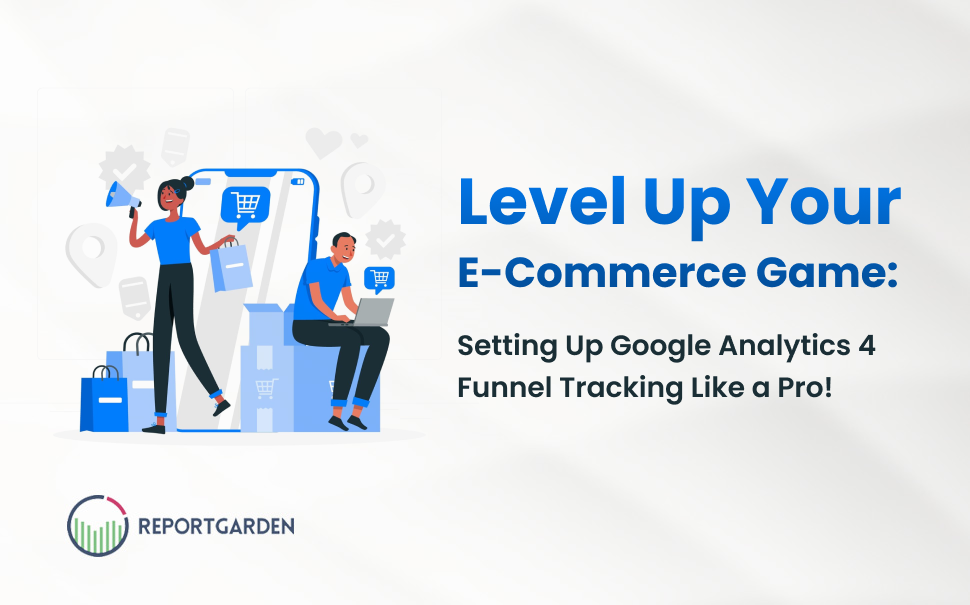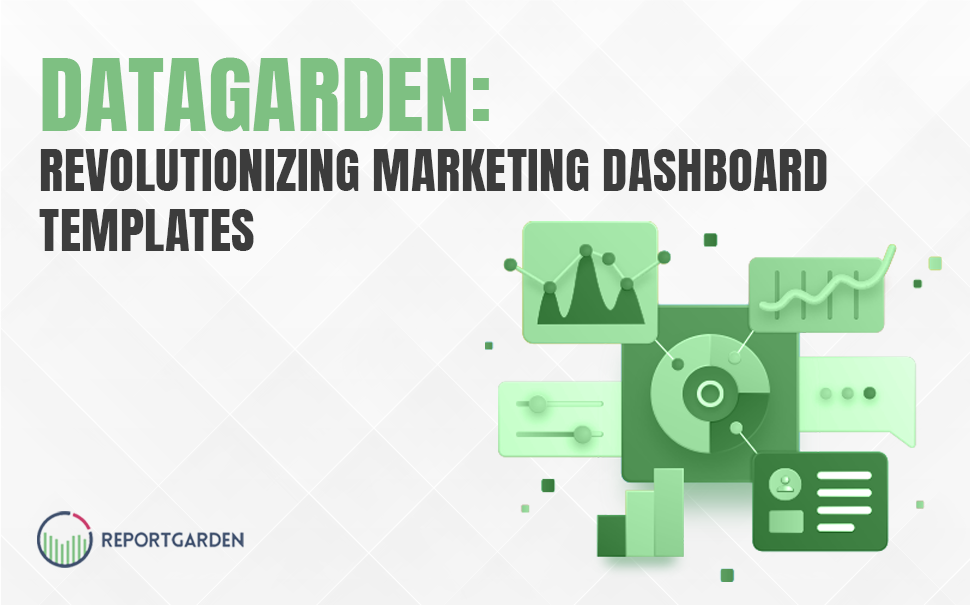“Half the money I spend on advertising is wasted. The trouble is, I don’t know which half.” – John Wanamaker
Very true!
Tell me if this story sounds familiar?
Over the years, too many clients question the value of online marketing because they’re not sure whether or not it’s working. Sure, the ads were running and their phones were ringing – but how could they be sure it was digital marketing and not, say, their most recent mailer driving those leads?
It’s a fair question. Even with online forms – can the customer really be certain it wasn’t direct traffic bringing home the bacon?
It got incredibly frustrating – I knew we were generating customers and good results, but I couldn’t always prove it. I could talk about bounce rate, traffic, online conversions and all the other usual metrics – but to the client, these often didn’t mean much. Worse, reporting on form submissions is only half the story – especially in industries where people would rather pick up the phone and call to schedule an appointment.
Without a clean way to trace those ringing phones back to our digital marketing efforts, we were left trying to prove our value and accurately measure how well various ad channels were actually performing.
This is when Call tracking reports help you understand the call conversions you get from your online and offline channels and let you present your account performance better.
Now, let us talk about some facts before you know about Google Ads call tracking reports. Did you know that 43% of all search-related conversions happen over the phone? And that 65% of businesses consider phone calls their most valuable, highest quality source of leads? Given the importance of phone calls in businesses, Google Google Ads advertisers need a way to track those calls back to the ads that triggered them. When you know where your calls are coming from, you can make smart decisions about your advertising budget and your sales strategy.

Now, with the Google Ads call tracking reports, you can see precisely which keywords are driving phone calls, and which phone calls result in conversions. In general call extensions from Google Ads leverage Google Voice to allow you to track not just activity on your site (via form completions and shopping cart sales) but also inbound phone calls that result from Google Ads ads. To be able to track the calls back to Google Ads ads, Google creates a unique phone number for your campaign to show in your ads. When a searcher calls this number their call is forwarded to your actual business phone, but by using the Google Voice number the call is recorded and attributed to the appropriate campaign, ad group, and keyword.
Google’s call-related solutions have very similar sounding names yet are reported in different ways. It’s crazy to me that tracking results for businesses that are usually the least online marketing-savvy is the most complicated. In this post you will know about
I. The different ways to show phone numbers and track calls in Google Ads.
II. Benefits of Google Ads call tracking reports and common mistakes done.
III. Analyzing the data using a Reporting tool- ReportGarden.
I. The different ways to show phone numbers and track calls in Google Ads.
A. Different Places To Show Phone Numbers With Online Ads
Advertisers that want phone calls should provide their prospect a phone number at each touch point to maximize their chances of getting the call. There should be a number with the ad on the search results, on the landing page after the user clicks the ad, and in display ads you show users through remarketing after they’ve left your site (though the number to be added here is manual). Each of these touch points requires a different implementation.
Call extensions can be set at the ad group level — so if you want, you can show a different number for each ad group. You should consider showing numbers with different area codes if you have different ad groups for different cities. For example, a company that services the entire San Francisco Bay Area, could show a phone number with the 415 prefix for ad groups with “San Francisco” keywords and a 650 prefix for ad groups that have keywords for “Palo Alto,” thereby reinforcing the local nature of their business.
One of the best things about showing a phone number through a call extension on a desktop or tablet is that there’s no charge when the user calls the number, even when using Google Voice to track the calls.
The different places available to show phone numbers in the ads are:
1. Google Ads Call Extensions
Call extensions can be added to ads in your Google Ads account and allow you to show your phone number to potential customers.
When call extensions are viewed on a desktop device, they appear as a phone number next to your ad. You’ll see a unique call tracking number which isn’t your actual phone number. The number was swapped for tracking purposes which we’ll talk more about in the “how” section next.
How to implement these Call Extensions?
In the Google Google Ads UI, follow this order: Add Extensions tab > select Call Extension from the drop-down > +Extension button > Select a campaign and the +New phone number button.

Now, you need to decide whether you want to use a Google forwarding phone number or My own phone number.
By selecting a Google number, you have access to call reporting that includes: start & end date/time, status (missed or received), duration, caller area code, campaign, ad group and call type (manually dialed vs. mobile click-to-call). This is a randomly-generated phone number that will forward to your phone line. Additionally, you can count phone calls as conversions when they last longer than a period of time defined by you. The difference if you select to use your own phone number is that the ability to count phone calls conversions disappears. Additionally, by not using a Google-forwarded number, the reporting features outlined above are not available.
Benefits of Using Your Own Number
- If users write it down, they’ll always be able to reach you because it’s your number.
- You can show a local number with your own area code, reinforcing the idea that you are a local provider that is close to users.
Benefits of Using a Free Google Voice Tracking Number
- When you use a GV number, Google can track the number of calls that are connected and how long these last. They can report calls of a certain length as conversions.
- Google reports these calls at the ad group level so you can see which ad groups have a good cost per call.
Despite the differences in how you choose to display phone numbers, one of my favorite features about Call Extensions is scheduling . That’s right – if nobody can answer the phone, you can schedule your phone number to go dark.
2. “Call” button on mobile devices
On mobile devices, ad extensions appear differently. Instead of seeing the phone number, visitors see a “Call” button that immediately connects them with your business. When visitors click the “Call” button, the number appears in their phone’s native call functionality to immediately connect to your business.
3. Your Website
Many times, visitors aren’t ready to call just because they saw your ad. They want to take a look at your website, learn about your company and then call to ask questions. In these cases, potential customers will most often use the phone number on your website.
B. How do I track the calls?
1. Google Ads Call Tracking: Phone Number Extension
Ad extensions are one method that Google offers to make your ad more interesting and appealing. One of the most important ad extensions is the call extension that associates a phone number with your ad. Setting up ad extensions is straightforward.
Track as a Call
When you set up a standard call extension, you can choose to track phone calls using a Google forwarding number. Visitors will see this forwarding number and will be redirected to your business phone when the number is dialed.
This method allows you to track phone calls in your reporting.
- Add a new Call Extension in the Ad Extensions section of Google Ads
- Choose the “Show my ad with a Google phone number and use call reporting”
At this point, the call is simply logged but not tracked as an actual conversion.
Track as a Conversion
You might want to track phone calls as a conversion in addition to just seeing a call metric. In the method above, the call is tracked but it’s not explicitly tracked as a conversion. This setup might not meet your reporting needs.
For example, for a service business you track phone calls as conversions. If you have a retail store, phone calls might be used primarily for support, in which case it may not make sense to track them as conversions.
If you decided to not track phone calls as conversions, you would only see those conversions as a result of just the landing page form completions.
In order to add phone calls to your conversion tracking, follow these steps.
- Navigate to the conversions page under the Tools menu
- Add a new conversion and select “Phone calls”
- Select “Calls from call-only ads or ads using call extensions”
- Complete the rest of the options to your liking
After you’ve added a conversion to your campaign, calls from the ad extension will be tracked as a standard call as well as a conversion.
2. Google Ads Call Tracking: Dynamic Number Swapping
The first method we went over using the call extension occurs when the visitor is viewing your actual ad. However, what if the visitor clicks on your ad and then decides to call while they’re looking at your website? They’ve already skipped the ad extension phone number and don’t see it now that they’re on your site.
In these scenarios, you can implement dynamic number swapping to track visitors. Dynamic number swapping detects when a visitor has come through Google Ads and replaces the phone number the visitor sees on your site with a new tracking phone number.

When the visitor calls the tracking number, Google Ads tracks the call as a conversion and forwards the caller to your actual number. The tracking number appears on your site as long as the Google Ads cookie is on their computer. If they come back to your site a few weeks later, they’ll see the tracking number and be tracked as a conversion when they call.
Setting up dynamic number swapping requires a few more steps, but is still fairly simple.
- Create a Phone Conversion in the conversions section of your Google Ads account
- Add the phone conversion tracking code to your website
- Add the code that detects and actually swaps your phone number
C. Tracking Phone Calls In Google Ads Call Tracking Reports
Now that you’re showing tracking numbers at all touch points related to Google Ads, it’s time to look at reports and see how your campaigns are performing. As with most of the reports in the dimensions tab, you can also get data about call metrics from within the campaign tab by customizing your columns, but also similar to most of the reports in the dimensions tab, the data available in the call details report is more robust and easier to export and manipulate in Excel.
From the dimensions report you can view the data at the campaign and ad group level, and can analyze:
- Call start time
- Call end time
- Call status (missed or received)
- Caller area code
- Call type
II. The benefits of Google Ads call tracking reports and the common mistakes done
A. What Are the Benefits of Call Tracking?
In addition to providing you with a reliable, accurate and quantifiable way to track the effectiveness of offline conversions and phone conversations, the Call Tracking Reports also gives you actionable insights and comprehensive reporting on the true return of PPC investment – leads.
Google Ads Call Tracking allows you to:
- Clearly measure your paid search ROI
- Track calls back to specific campaigns and keywords
- Make better optimization decisions based on phone call conversion data
Let’s take a look at each benefit in more detail.
1. Clearly Measure Google Ads ROI
Demonstrating the return on investment of online conversions is easy. Now, with the various reporting tools available, doing so for offline conversions is just as simple. These reports allow you to clearly measure the ROI of all leads driven by your PPC efforts, not just those captured online. This transparency offers a bird’s eye view of your entire paid search spend, as well as your real ROI, not just that of your online conversions.
2. Optimize Account Performance
Call Tracking Reports take the guesswork out of Google Ads PPC. By clearly showing you which campaigns are driving leads and conversions, you can optimize your account structure to eliminate wasted spend and only target the keywords, ad groups and match types that are driving conversions. Call Tracking can provide you with detailed conversion data from the campaign level, right down to specific individual keywords.
3. Receive More Accurate Account Recommendations
You can as well set a conversion duration to more easily track phone call conversions. For example, if you know a conversion typically occurs after a 60 second phone conversation, then you can easily set this as your conversion duration and each call that lasts 60 seconds or longer will be tracked throughout your account as a conversion. This will allow you to make more informed decisions when it comes to bidding, setting up negatives, identify costly keywords, etc.
B. Mistakes people make with Call Tracking
One thing that I like to do with all call tracking I setup on websites (especially Google Ads Call Tracking) is ensure that I don’t use a “cookie” tracking method.
With most dynamic call tracking services available – you have the option to set the duration the cookies stay on a visitors computer. This means that when the visitor arrives – a cookie is placed on their computer identifying them as a “paid” visitor. If that person returns to your website anytime within the next 30 days, regardless of if that return visit is via a direct, organic, or referral link – they will still see your tracking phone number! This is troublesome because the end result is that you will track multiple calls from the same visitors!
It is for this reason that your default setting should be to DISABLE COOKIES from call tracking services. This way each visitor is treated independently and will only see your tracking number if they arrive through that paid link. This technique will also give you valuable insight into the behavior of people that originally found you through a paid source.
The insight comes from the fact that if you see multiple calls from the same number in your tracking reports, you will know for a fact that the person clicked on your ad multiple times! This is not a good thing as in a perfect world, the person would return to your site from a book mark or directly typing in the domain name. This insight could potentially save you a lot of money in click cost.
C. What Can I Do with the Additional Data in the Google Ads Call Tracking Reports?
Obviously being able to report on call-in data in general can help you better understand the performance of your PPC campaigns individually, and can help you better report on the value of PPC as a channel. The unique thing about the call details data is that it can help you better understand the quality of leads different campaigns and ad groups are driving.
Additional metrics such as call duration and call type can give you greater insight into the types of calls that are effective and those that aren’t, and data such as whether a call is missed or received and the area code can tell you if you should be tuning down PPC campaigns at certain times of day (maybe you can’t handle the call volume), while things like caller area code may indicate that you’re getting calls from area codes you can’t service.
D. Who Should Use the Call Details Report?
The call details report offers additional, very granular data for advertisers. If inbound phone calls are a small part of your business, and if tracking the effectiveness of both the call leads and the people servicing those leads isn’t a core competency then the basic campaign-level reporting is probably sufficient. However if you generate a large number of inbound calls and have an extensive telesales presence, this reporting feature can offer some added insight into the effectiveness of different campaigns and ad groups, as well as your ability to service different types of leads.
III. ReportGarden‘s Google Ads Call Tracking Reports
Obviously being able to report on call-in data in general can help you better understand the performance of your PPC campaigns individually, and can help you better report on the value of PPC as a channel. Additional metrics such as call duration and call type can give you greater insight into the types of calls that are effective and those that aren’t, and data such as whether a call is missed or received and the area code can tell you if you should be tuning down PPC campaigns at certain times of day (maybe you can’t handle the call volume), while things like caller area code may indicate that you’re getting calls from area codes you can’t service.
To visualize this data better and to improve the performance of your Google Ads account, great data visualization tools like ReportGarden are helpful. ReportGarden is a PPC & Google Ads Reporting Tool which lets you automate the work of tracking your call data to bubble up important insights about your campaign. You can try the tool for free!
This inforgraph clearly explains the steps to be followed while creating Google Ads Call Tracking Reports in ReportGarden.

This is how you can create a Call Tracking report using ReportGarden tool.
In order to access the various Custom Google Ads Reports available in ReportGarden, you need to Sign-up with ReportGarden and create your account. And also link your Google Ads account with this.

1. Select New Report option available in the Reports option on the left side of the screen.
2. Name your report and select a template that will generate your report in the required format. For example, for this call tracking report you can select a Blank Template.
Select your Google Ads account from the drop-down menu of the Google Ads Account and also the time period that you would like to analyze the account for.

After submitting the details your screen would look like this.

Each page of the report can be modified according to the interest of the client with various text formats and custom colors with the edit option on respective pages.
3. This cover page is followed by some performance reports that are all included in the Google Ads reports.
4. Since we are looking for a detailed call tracking report, we can edit the performance tables or create a new one from the widgets available.
On editing the table, you can select any of the call tracking integrations available like CallRail, Avanser, CallTrackingMetrics or Twilio, according to your requirement.

With each of these integrations there are various options available to modify in the measures and dimensions of the table. You can chose which measures are required for your campaign so that you generate maximum insights for understanding.

A few examples of the measures and dimensions that you can choose from are:
Measures:
- Calls
- Repeat calls
- Average duration
- Conversions
- Inbound calls
- Outbound calls
Dimensions:
- Sources
- Tracking numbers
- Destination numbers
- Location
- Type
5. Your sample report with CallRail integration would be ready. You can also play with the visualization tools available by adding filters like location, answer numbers and many more to understand the effect of each of the measure on the overall performance of the ad campaigns.
While all the data can be consolidated in Google Ads, making sense of the reports is really important to improve your campaign performance. While Google Ads call tracking reports may not fit every marketer’s needs, its relative ease of implementation and the ability to track phone calls to the keyword level is extremely valuable.

.png)