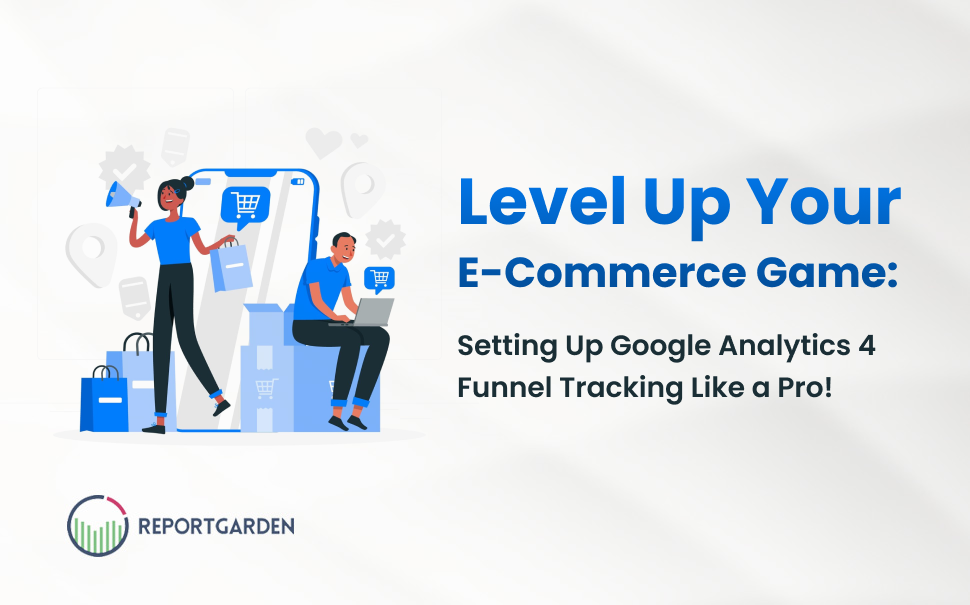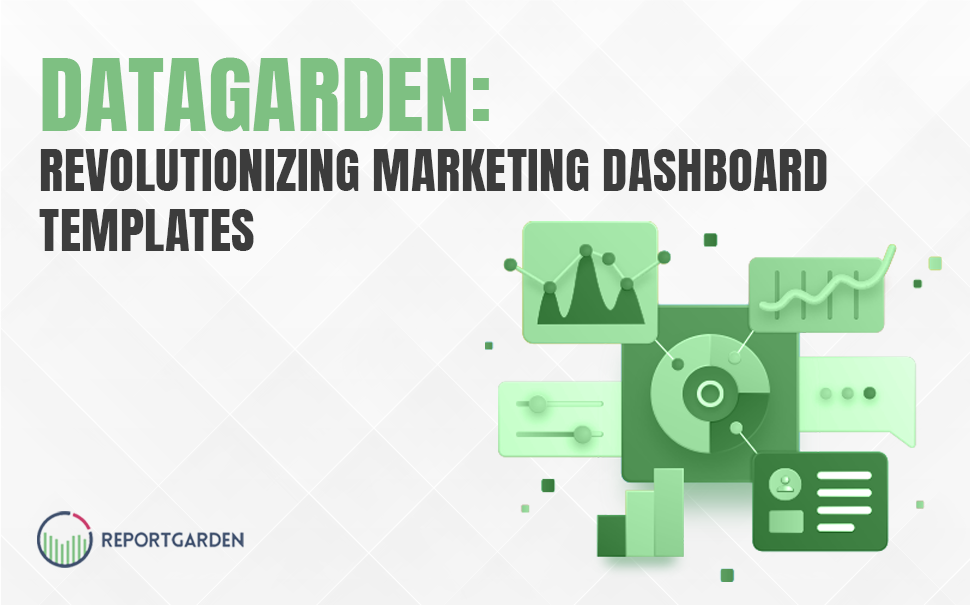“Business is a game, played for fantastic stakes and you are in competition with experts. If you want to win you have to learn to be The master of the game.”- Sidney Sheldon
And this is exactly what Google Ads stands by either while launching a new feature or while updating an existing one. So, abiding by this Google recently announced that TrueView video campaigns are getting wrapped right into the main Google Ads interface and here is Ryan Noel, a video advertising expert talking about this new interface.
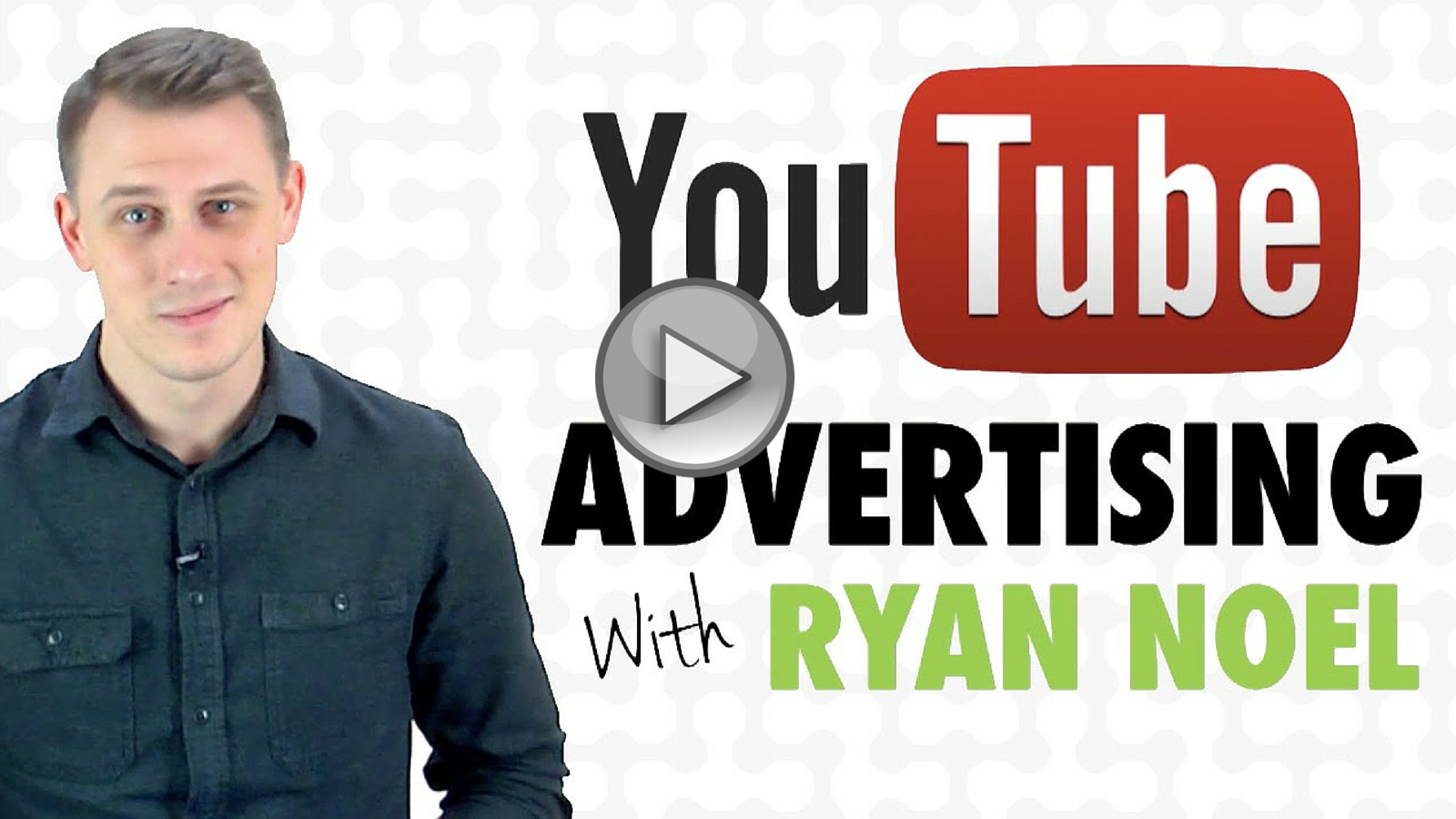
The new Google Ads interface features have been updated to make video campaigns feel like part of the family — things like bulk editing in the UI and adding YouTube accounts to the linked accounts of Google Ads.
To start off at the simplest level, “Video campaigns” will be an option for Search, Display, and Shopping in the campaign selector tool in the upper left corner of the interface.
The biggest structural change is that ad groups are replacing targeting groups in video campaigns to bring them in line with the basic constructs of the other campaign types. Each ad group in a video campaign will have either an in-stream (the skippable pre-roll ads) or an in-display (ads that appear alongside related videos) TrueView format. You’ll be able to use bulk editing and bulk uploads for updating your video campaigns, just like you can with other campaign types.
On the reporting side, you can apply data filters in the UI and schedule reports. Video analytics will be available in a new Videos tab, and a Video targeting tab is where you’ll manage the campaign and ad group targeting. Video remarketing will also be available in the Shared library.
Here is the video showing the exact procedure of to create Trueview video campaigns through Google Ads. This is broken into a quick 10 step guide to make it more easy and understandable.
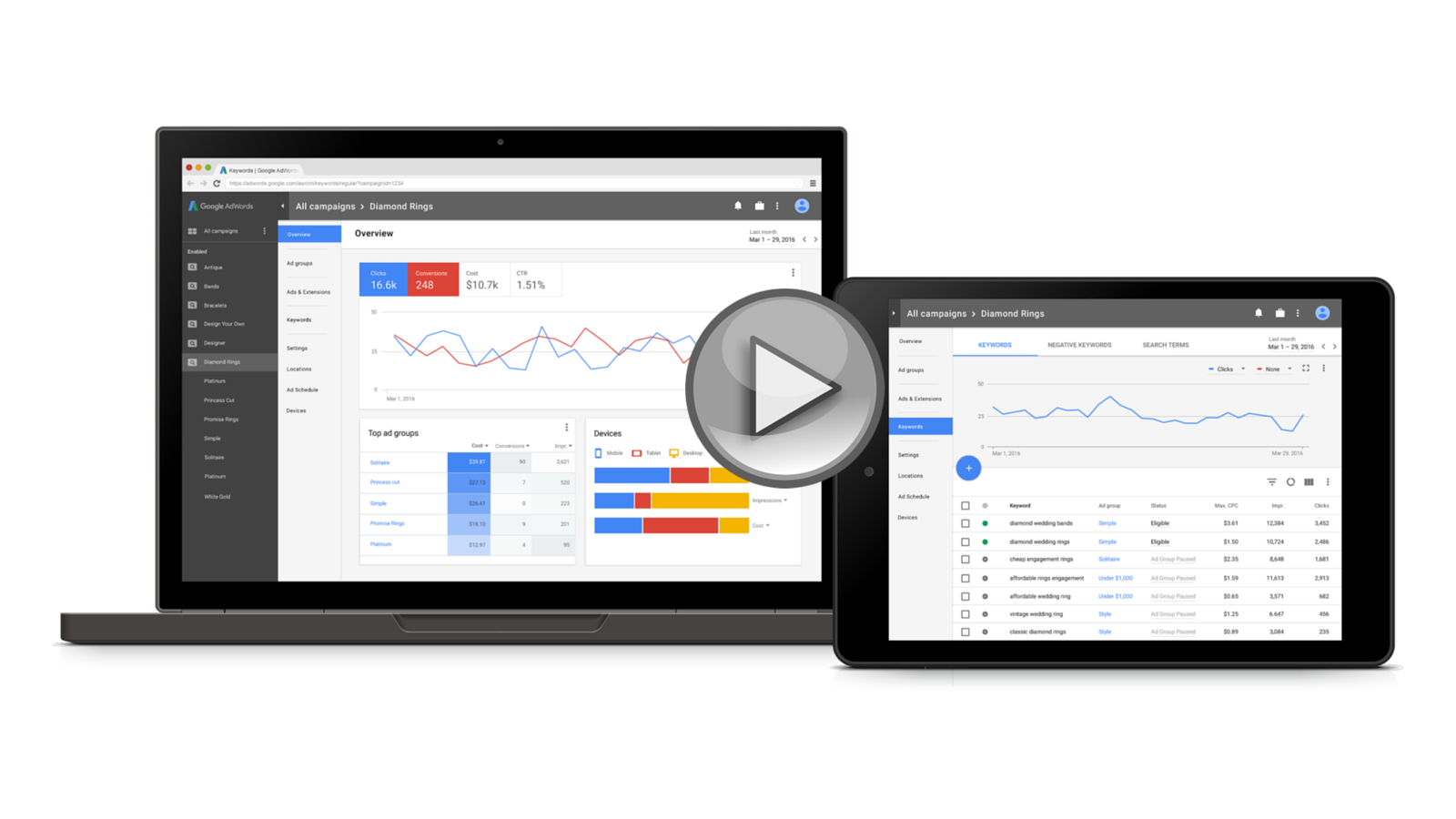
How to move to an upgraded Google Ads YouTube setup?
To move to the new setup on your own, you’ll need to “upgrade your campaigns to the new ad group structure”.
Go to that “All Video Campaigns” option buried at the bottom of the left menu a final time and follow the Upgrade Center instructions. Google says that all historical data and targeting will carry over. You’ll still want to check to make sure everything is as it should be when you make the switch. When Google uses the word “upgrade,” it often makes people (justifiably) nervous. This one, though, was a long time coming, and so advertisers will largely embrace the change. If you don’t make the change manually, Google will start switching campaigns over automatically in six weeks.
This infographic clearly talks about the process to be followed to create an Google Ads Video reports and the different methods available to analyze this report and act on the insights found.

Together, these new features can help you easily compare campaigns across platforms, discover new metrics, and derive actionable insights. Combined with Google Ads for video’s ability to run the option play, these new features should help even more experienced marketing and advertising professionals to go global or go local.
Learn more about how you can automate your Google Ads Client Reporting!
This post is a part of a blog series on Marketing Success by ReportGarden, a PPC & Google Ads Client Reporting Tool. You can try it for free here.

![[Infographic] 10 Steps to creating Google Ads YouTube Ads](https://assets-global.website-files.com/63dc4e9656c3fb684c8aef25/6458e99dbf18687f730d8969_google-adwords-youtube-999.png)
.png)